Is WhatsApp Web App Consuming Excess Storage in your PC? This guide will provide you with 5 quick fixes for the problem. WhatsApp, the largest communication app, is getting popular day-by-day for its new updates and better interface with time. A few of the recent updates from WhatsApp, including Device Link and WhatsApp for PC […]
The post WhatsApp Web App Consuming Excess Storage – Here are 5 Ways to Fix first appeared on Internet Security Blog - Hackology.
Is WhatsApp Web App Consuming Excess Storage in your PC? This guide will provide you with 5 quick fixes for the problem.
WhatsApp, the largest communication app, is getting popular day-by-day for its new updates and better interface with time. A few of the recent updates from WhatsApp, including Device Link and WhatsApp for PC have hiked in the fame of the platform. However, along with the ease, there are few problems users are facing. WhatsApp Web consuming excess storage is one of these problems, and we will be looking to fix the exact problem in this blog today. So without waiting any further, lets get started.
Why WhatsApp Web Application is Better?
Since its release, the WhatsApp Web application has been the choice of many people. Even after having the option for traditional WhatsApp website, most of people prefer to choose WhatsApp Web application for some of the following reasons.
It gives the quick hustle and free login without waiting for hours of downloading like the WhatsApp website does. Additionally users get to experience a cleaner interface than ever. The overall WhatsApp PC is relatively fast and smooth as well.
Limitations of WhatsApp Web Application
Besides coming with a lot of amazing features and convenience, WhatsApp Web application also brings a few problems. One of the problems the users have been facing recently is the consumption of excess storage in the hard disk. Some users reported the app is consuming 40 gigabytes of their disk storage, while others reported 120GB of storage consumption. Under this situation, users are not satisfied with the storage WhatsApp Web is taking.
Reasons of WhatsApp Web App Consuming Excess Storage
Sometimes, the cache and unnecessary files stored by the app keep on increasing to the point that they noticeably consume the disk storage. In other cases, when reviewing the media files in the shared folders, some files are repeated 80+ times. This eventually brings the small-sized media files to tens of times the higher size.
How to Fix WhatsApp Web App Excess Storage Consumption Problem?
Here are 3 ways to fix WhatsApp Web excess storage problem.
Log Out and Log Back In
The first thing you can try is simply logging out of your WhatsApp Web and logging back in. For that, simply click on the setting button on bottom left corner.
Under General, you should see “Log out”.
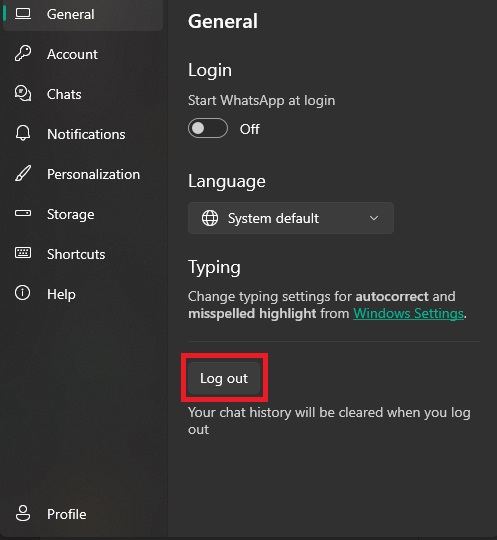
Click this and start off by logging in again.
Reset the App
If the previous method doesn’t work, you can try resetting your WhatsApp Web. There is a straightforward method for that.
Go to your PC settings and search for “Apps”
Go to installed apps and make sure the list of installed apps is sorted by size (Largest to Smallest).
You should see your WhatsApp Web under top 5 apps. In other cases simply search for WhatsApp
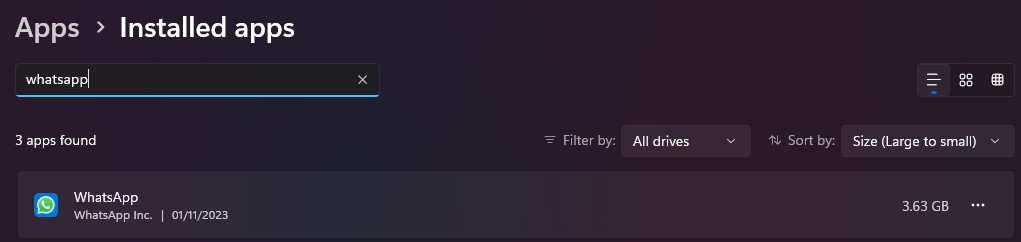
Click on three dots against the WhatsApp app and click on “Advance options”.
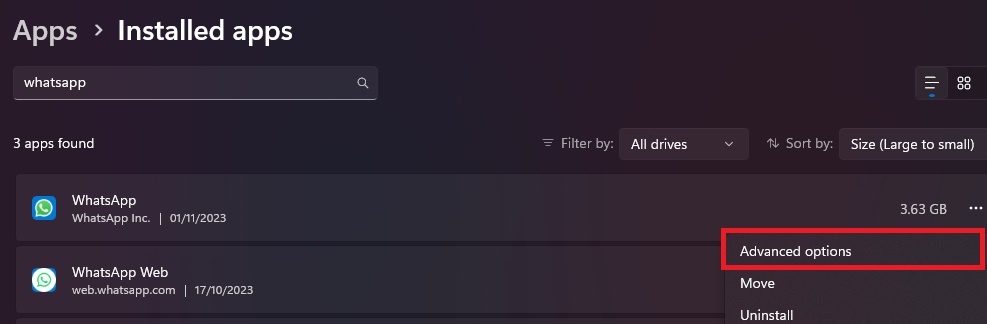
Scroll to the end until you see the “Reset” option.
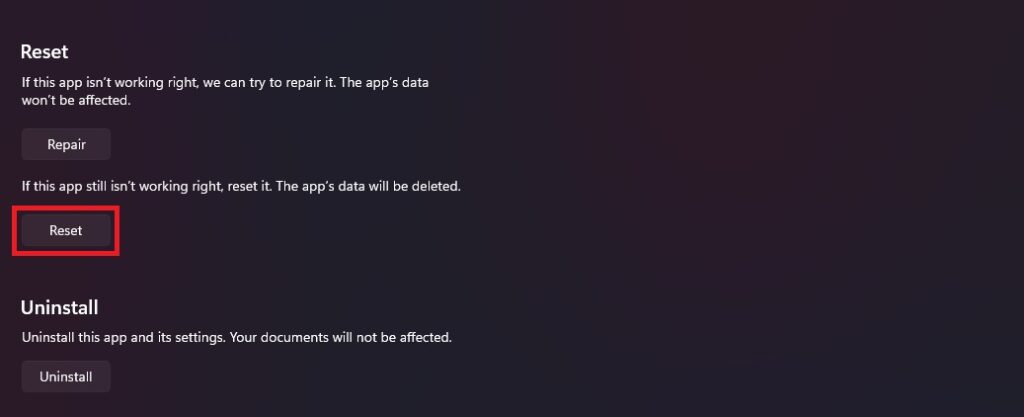
Click on “Reset” and this will delete all the data from the app.
You can however log back in to check if everything is fine now.
Reinstall the App
If resetting the app doesn’t work either, you can reinstall the app.
For that, simply click on “Uninstall” under the reset button which we found previously.
Confirm the pop up and the uninstallation process will begin.
Once the app is fully uninstalled, you can try to install it back from Microsoft Store.
After installation, simply log back in and you will be good to go.
Delete Unnecessary Files
Here is the last method to fix the WhatsApp Web issue if neither of the above methods works.
In this method, you can manually delete the unnecessary media files that WhatsApp keeps downloading to your storage disk.
For this, you will enter the following address in the file explorer
C:\Users\“Userfolder”\AppData\Local\Packages\5319275A.WhatsAppDesktop_cv1g1gvanyjgm\LocalState\shared\transfers\
Remember to replace “Userfolder” with your Windows username.
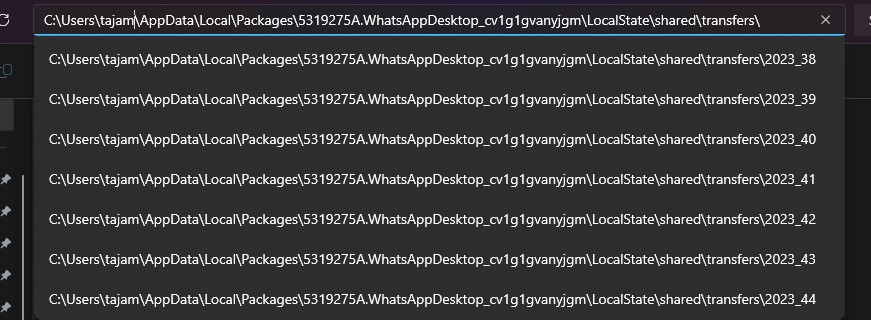
Hit the enter and you will now be able to see different folders containing the media files which the WhatsApp Web app has downloaded so far. You can simply explore the folders and delete the unwanted files to reduce the storage consumption.
Disable Automatic Media Downloading
An extra step you can take to avoid such issues in future is disabling automatic media downloads in WhatsApp web app. For that you will simply need to
Go to WhatsApp settings and head to Storage tab. Now uncheck all the four menus (Photos, Audio, Videos, Documents)
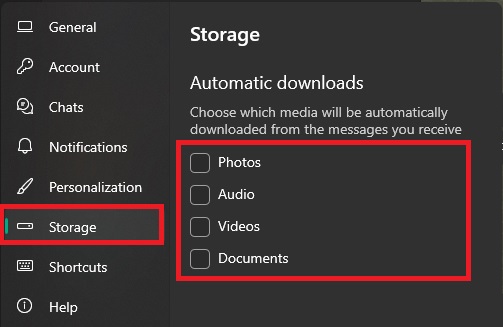
Now you will have to download all your media files manually. This will avoid the unnecessary files from downloading automatically, and thus will result in less storage consumption.
Conclusion
WhatsApp is a popular messaging app which allows its users to connect around the globe instantly. With time, the app is improving with a lot of new features and ease of use. But along with enjoying the convenience, users are also facing some issues. One of the issues which users recently started to report is the excess disk storage consumed by WhatsApp Web application. If you are one of those users, this guide provides you with the 5 methods you can try to fix the issue and store more of your disk space.
Don’t forget to read: Send Blank Messages and Blank Status on WhatsApp
The post WhatsApp Web App Consuming Excess Storage – Here are 5 Ways to Fix first appeared on Internet Security Blog - Hackology.Source: Hackology
Source Link: https://blog.drhack.net/how-to-fix-whatsapp-app-eating-storage/