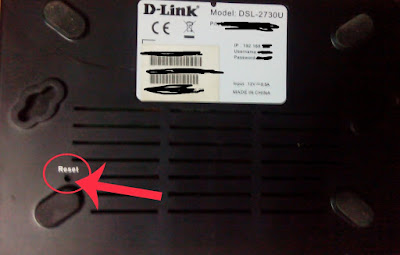Hello All, I am back to blogging again after 3-4 years motivated and ready than ever before. For 5 years now, I am working online on Upwork and some other freelancing sites as security expert helping clients fixing their hacked sites/servers so could not manage much time for writing but will try to regularly update with new hacking tutorials and tricks from now onwards. I have recently changed the look/design of site as well so I hope you would like it :)
Using man-in-the-middle attack, someone can eavesdrop on your network traffic and can easily get all administrator details and have un-authorized access to your Wi-Fi network.
So today I am going to provide some basic approaches to secure your home or office Wi-Fi network from hackers.
Logging to Router and Change Default Password
You have to look at back of your router and get login details like IP Address, Username and Password. Usually details are written at back and if not you may call your ISP (Internet Service Provider) if they gave you the router otherwise find the model number and look up information on Google.
Visit IP Address in browser and enter login details when asked. This page is only accessible when you are using the router’s Wi-Fi network.
After logging in, first thing you have to do is to change default password setup by router. Settings may vary depending on which company router you using (mentioned image is for D-Link routers), some routers provide options to change default admin username as well.
Why should you change the default network password? With default password, someone can easily login to router setting (by default gateway IP which is not hard to find) and have un-authorized access to change router settings. So changing password would not allow anyone to access router settings except you.
SSID, Password and WPA2 Encryption
Pick a SSID (network name) which is not relevant to your identity or draw attention from hackers.
Use a strong password and once you do that please make sure to update passwords on all connected devices.
For encryption, make sure you choose WPA2 and not WEP/WPA. WPA2, short for Wi-Fi Protected Access 2, the follow on security method to WPA for wireless networks that provides stronger data protection and network access control. It provides enterprise and consumer Wi-Fi users with a high level of assurance that only authorized users can access their wireless networks
Firmware Update
Please consider updating firmware of your router which you can find under admin settings. Using the latest firmware version ensures you have all available security patches.
Disable WPS
WPS, short for Wi-Fi Protected setup is insecure so you should disable it. This is a button on your router.
Guest Networks
Some routers provide this option using which you can add guest network which creates a separate network for guests. It is a totally different network with a different password from the network. This means devices connected to the Guest network will NOT be able to share files and printers connected to the main network.
Parental Controls
With it, you can block inappropriate sites and limit the time your kids spend online.
Additional Settings
You may consider enable MAC Filtering (However they can easily spoofed and just give false sense of security) or Hide SSID.
There are wide ranges of settings under your router which you can change and set accordingly but please be cautious when doing so.
Any question? Please let me know in comment section.
Thank you.
Source: Basicsofethicalhacking
Source Link: http://www.basicsofhacking.com/2017/06/protect-secure-wi-fi-network.html