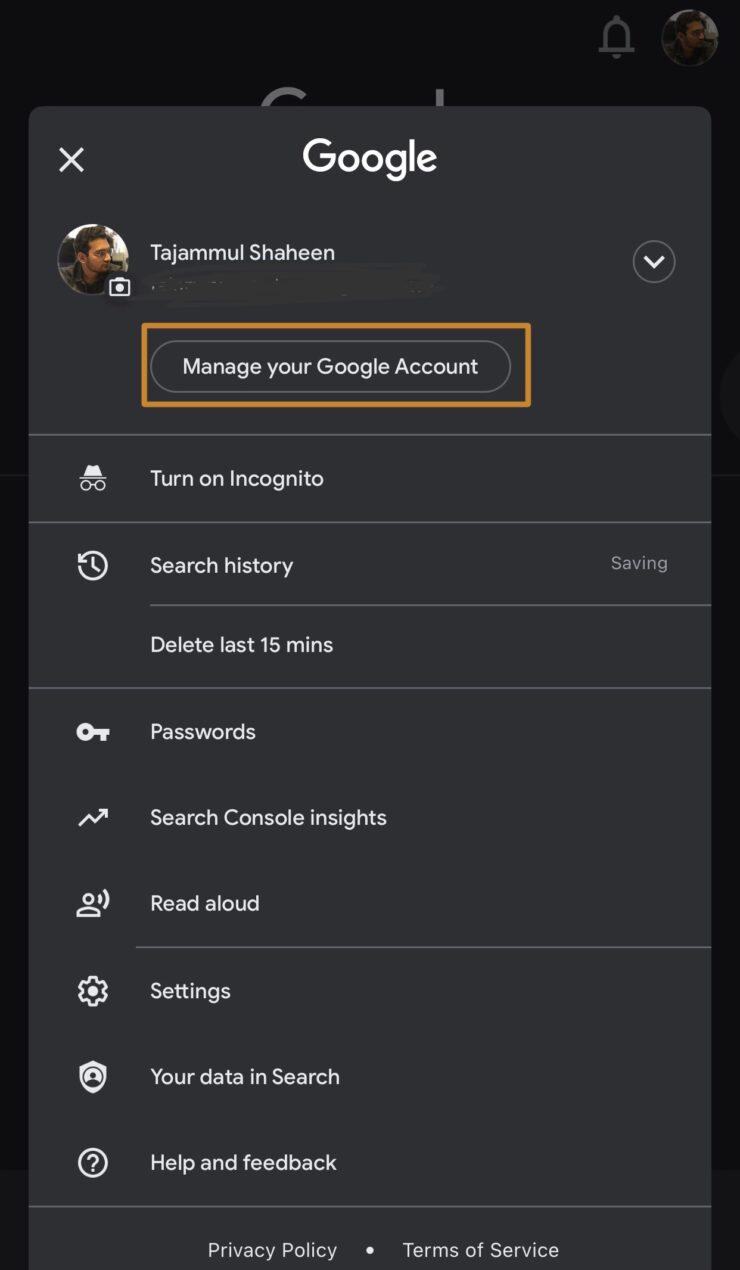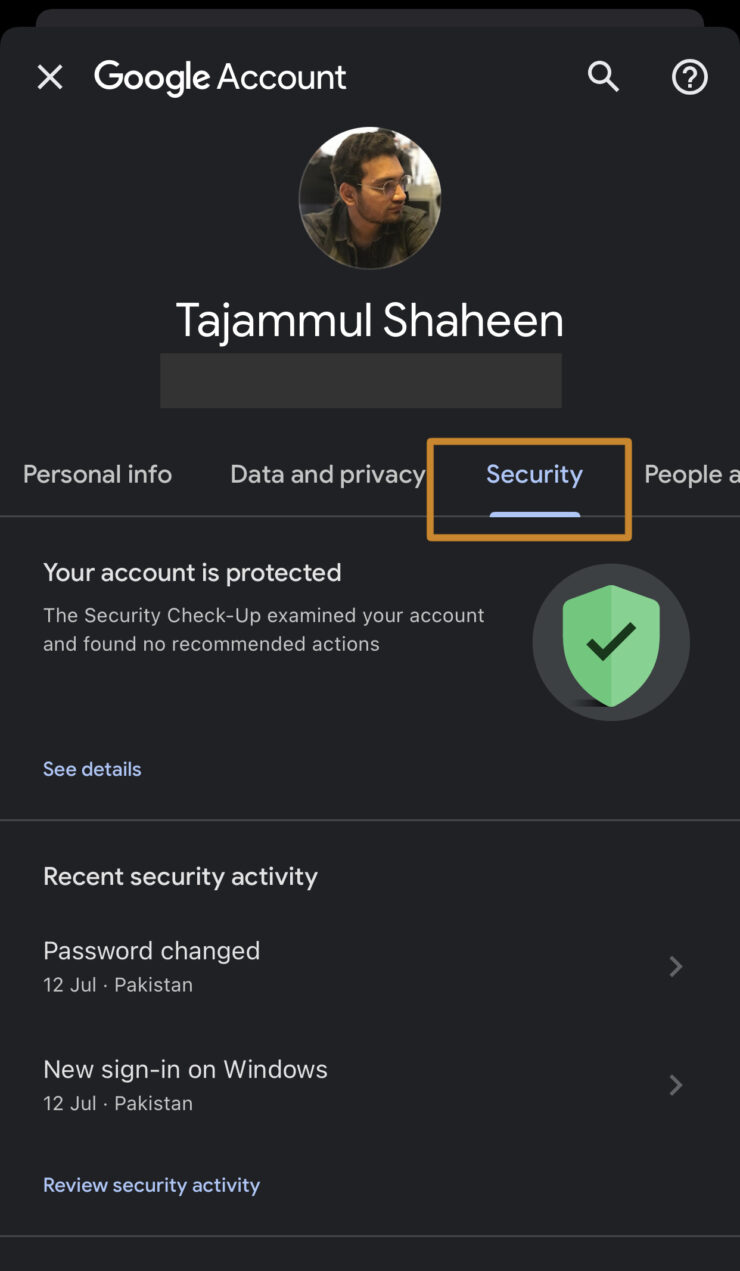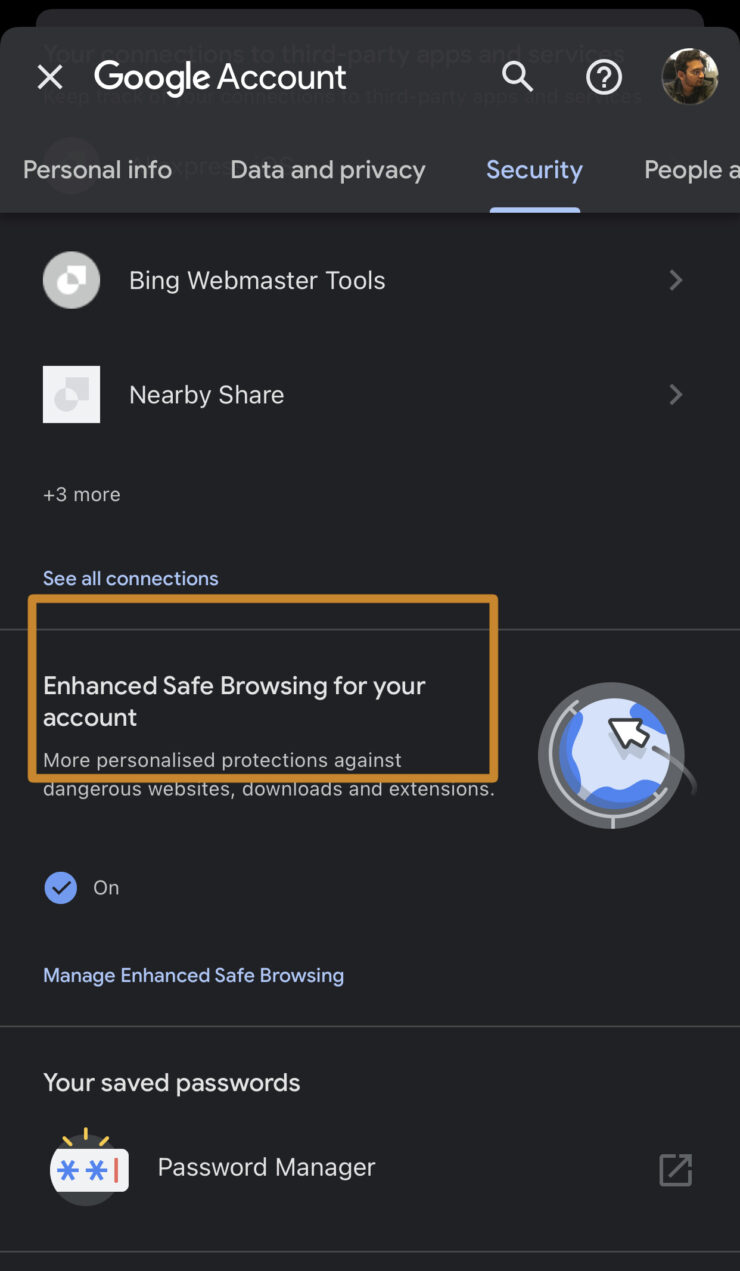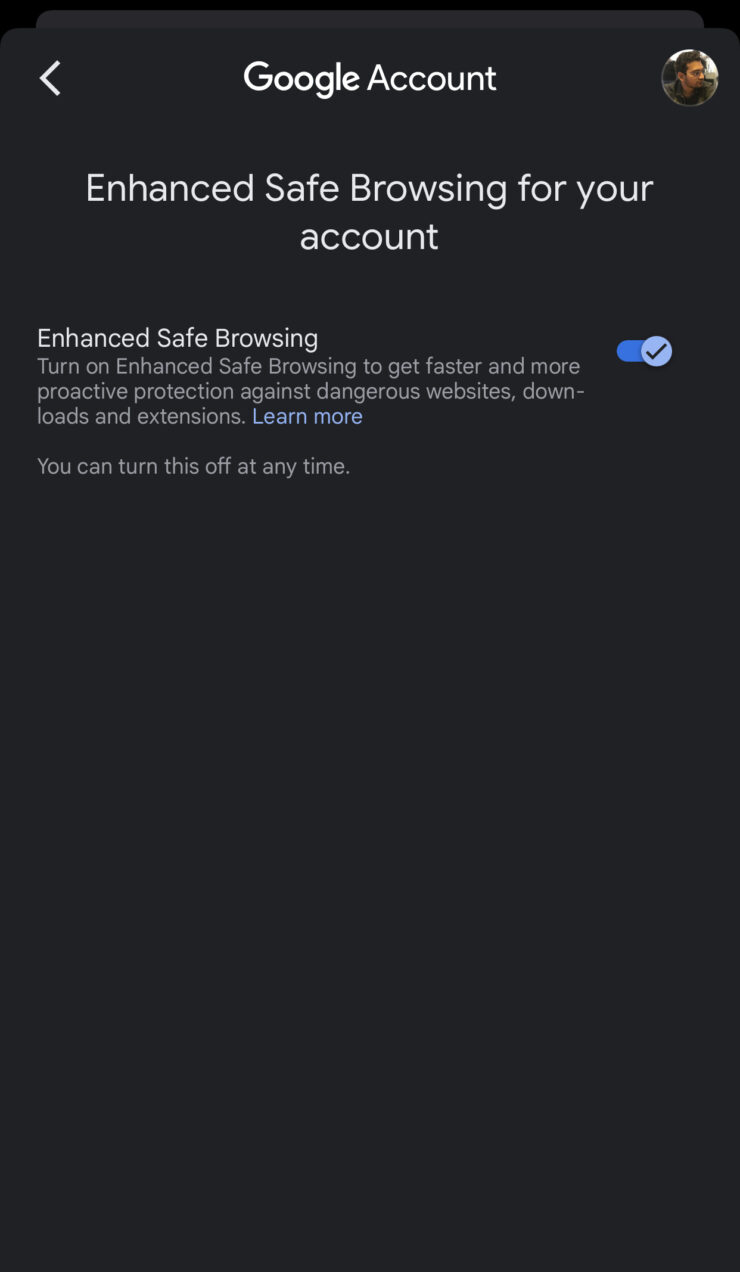As the internet evolves, we enjoy the ease of access it brings. But at the same time, our security and privacy become increasingly vulnerable. A suspicious link, data breach, or dodgy download can compromise our online privacy. To address this issue, Google offers an “Enhanced Safe Browsing” feature. In this article, we will explore this […]
The post Google Offers Enhanced Safe Browsing Feature for Added Security first appeared on Internet Security Blog - Hackology.
As the internet evolves, we enjoy the ease of access it brings. But at the same time, our security and privacy become increasingly vulnerable. A suspicious link, data breach, or dodgy download can compromise our online privacy. To address this issue, Google offers an “Enhanced Safe Browsing” feature. In this article, we will explore this feature in detail. We will discuss its benefits and drawbacks. Additionally, this step-by-step guide will help you to set this feature up for added security. So make sure you stick to the end.
What is Enhanced Safe Browsing Mode?
The Enhanced Safe Browsing Mode is a security feature offered by Google. The feature combats malicious scripts and online attacks. Additionally, it is any third-party plugin that comes preinstalled with certain software. So if any malicious software wants to use your computer resource to run something within the browser, this feature will protect your browser in this situation.
Other than malicious scripts and potential attacks, the feature also warns upon adding any untrusted extension to your browser. Additionally, any suspicious file you download is sent to Google for a scan. Once the scan is done, you are allowed or denied to download the file accordingly. Enhanced Safe Browsing recognizes phishing websites with the help of previous data and thereby, warns you if you accidentally visit any phishing website. According to Google, users who have turned on this feature are successfully phished 35% less than other users.
How Enhanced Safe Browsing Mode Works?
Among the billions of internet users, not all are aware of the risks associated with the ease of access the internet offers. Many of the users fall for the trap set by thread actors. This results in compromising their social and online security. The Enhanced Safe Browsing Mode serves to protect users from such situations.
The Enhanced Safe Browsing Mode functions by using previously recognized suspicious links, or data breaches to protect users from visiting spam websites. Its machine learning model also utilizes human behavior and response to prevent users from visiting potentially suspicious websites that are not already recognized.
The Downsides to Enhanced Safe Browsing Mode
Despite offering remarkable security features, the working model of Enhanced Safe Browsing Mode does raise some concerns.
Turning on Enhanced Safe Browsing Mode means you are allowing Google to access more data including downloads, browsing history, browsing behavior, user preferences, etc. Google claims to anonymize this data after a short period of time. However, research at Princeton and Stanford Universities reveals that anonymized data can still be linked to social media profiles with the help of open-source (publically available) data.
This feature can be challenging for developers as Google wants them to follow Google Developer Policies for few months before they can be labeled as trusted. If you are an extension developer, your extension may not be recognized for a few months after going live.
How to Turn on Enhanced Safe Browsing Mode
If you have decided Enhanced Safe Browsing Mode is helpful for you, follow this step-by-step guide to enable it on your device. We’ll cover the tutorial for both Phone and PC one by one.
Turning on Enhanced Safe Browsing Mode on Mobile
- Open the Google app On your Android or iOS device.
- Tap your profile picture in the upper right corner.
- Tap “Manage Your Account”.
- Go to “Security”.
- Scroll down until you see Enhanced Safe Browsing.
- Tap it and make sure it’s toggled On.
Alternatively, you can follow this if you use the Chrome app on your Android or iOS.
- Click on the 3 dots in the upper right corner and tap Settings
- Go to Privacy and Security and choose Safe Browsing
- Select Enhanced Protection level.
Turning on Enhanced Safe Browsing Mode on the PC
- Go to your Google Account settings.
- Click on “Security” on the left side.
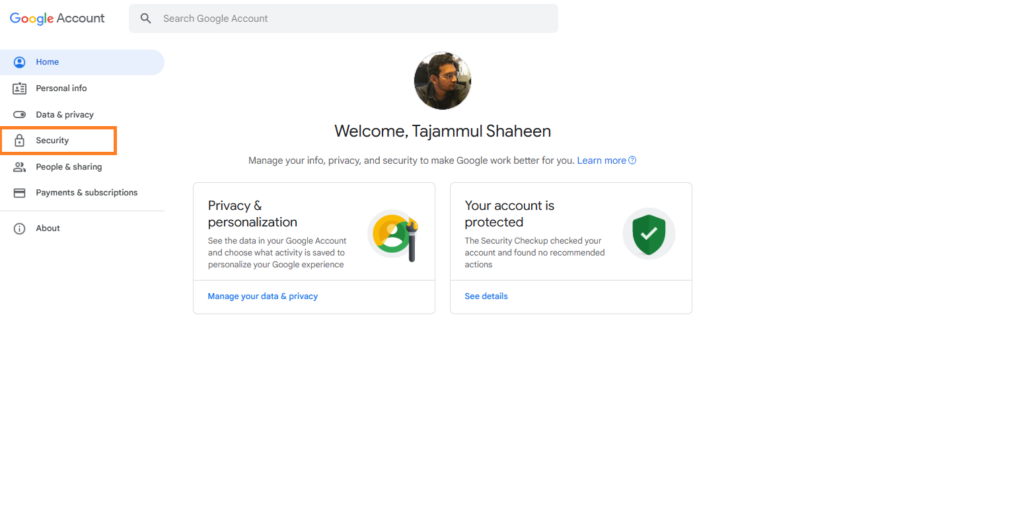
- Scroll down until you see Enhanced Safe Browsing.
- If it’s off, click Manage Enhanced Safe Browsing and toggle it on.
How to Turn Off Enhanced Safe Browsing Mode
In case you change your mind and want to turn off the Enhanced Safe Browsing Mode, just follow the steps mentioned above and toggle off the feature.
Conclusion
As our internet usage continues to increase, making our lives easier, the risks to online security and privacy also grow. A single click on a malicious link can expose our private data to others on the internet. Google addresses this issue by offering a security feature called Enhanced Safe Browsing. Using this feature, Google monitors your activity and provides a warning before you visit any phishing or malicious website. The records of previous hacks and data breaches enable Google to protect you from visiting such sites again.
The machine learning model of this feature uses human behavior to learn about potentially insecure websites or links that have not been previously recognized. Despite providing a boost to online security, this feature uses a lot of personal information like downloads, browsing history, and user preferences, which can be a serious concern for many people. If you decide to use this feature for added security, the step-by-step guide shared in the tutorial will surely come in handy.
Also Read: Google to Permanently Delete Inactive Accounts
The post Google Offers Enhanced Safe Browsing Feature for Added Security first appeared on Internet Security Blog - Hackology.Source: Hackology
Source Link: https://blog.drhack.net/google-offers-enhanced-safe-browsing-feature-for-added-security/